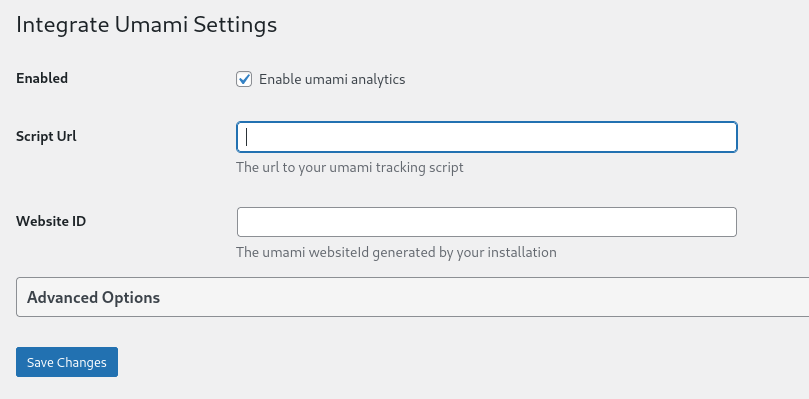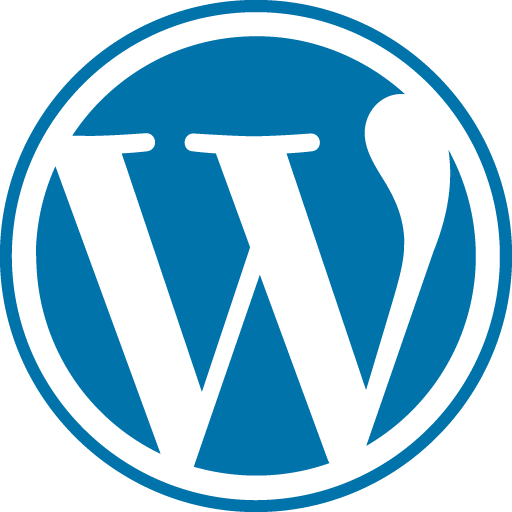
¶ What is Wordpress?
WordPress is a web content management system. It was originally created as a tool to publish blogs but has evolved to support publishing other web content, including more traditional websites, mailing lists and Internet forum, media galleries, membership sites, learning management systems and online stores.
¶ Installation
- Set your Database Password to something secure
- Set your Root Database Password to something secure
- In Network Configuration → WebUI Port set the Port Bind Mode to
Publish port on the host for external access - Set the Storage Configuration to
Host Pathfor Wordpress Data Storage and Wordpress Maria DB Storage
services:
wordpress:
image: wordpress
container_name: wordpress
restart: unless-stopped
ports:
- 8081:80
environment:
WORDPRESS_DB_HOST: db
WORDPRESS_DB_USER: exampleuser
WORDPRESS_DB_PASSWORD: examplepass
WORDPRESS_DB_NAME: exampledb
volumes:
- ./wordpress:/var/www/html
db:
image: mysql:8.0
restart: unless-stopped
container_name: wordpress-db
environment:
MYSQL_DATABASE: exampledb
MYSQL_USER: exampleuser
MYSQL_PASSWORD: examplepass
MYSQL_RANDOM_ROOT_PASSWORD: '1'
volumes:
- ./db:/var/lib/mysql
- Change all the default user names and passwords. Make sure when you change them in the wordpress service you mirror those changes in the db service.
You can deploy as many of these containers as you want for each website you want to host. Be sure to change the external port and the container names for each one.
¶ Wordpress Configuration
The install process is straight forward. In order to secure your Wordpress site, remove all the default themes and plugins, adding back in only what you need. Also make sure to enable automatic updates for any themes or plug-ins you install.
¶ Behind a Reverse Proxy
To run Wordpress behind a reverse proxy, go into the settings and change the URLs to your FQDN.
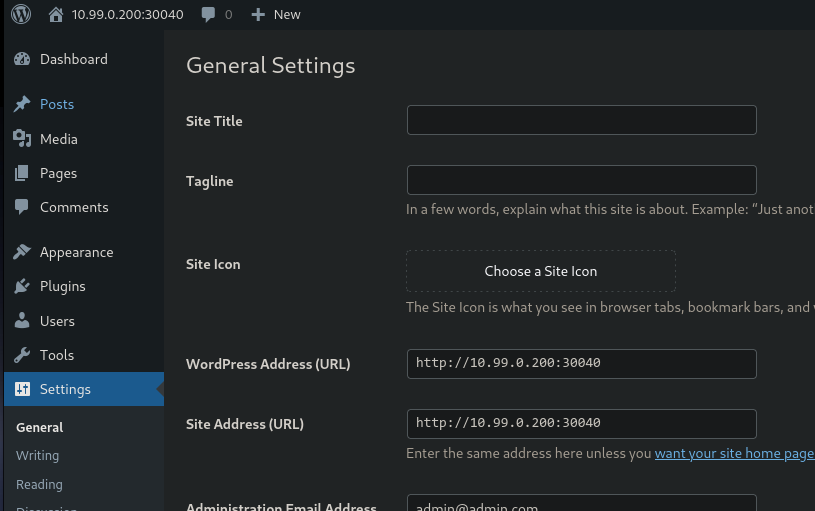
¶ Monitoring With Umami
If you are using Umami to monitor web traffic, install the Umami plugin.
-
Navigate to Plugins > Add New Plugin > Search Plugins
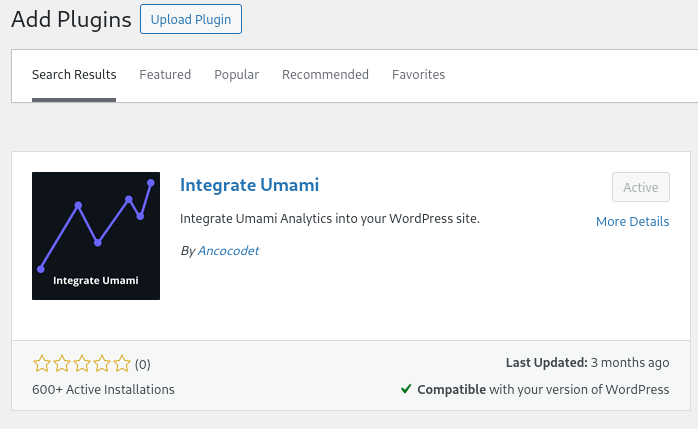
-
Navigate to plugins > Integrate Umami > Settings
-
Use the information about the website you add to Umami to fill in this information: