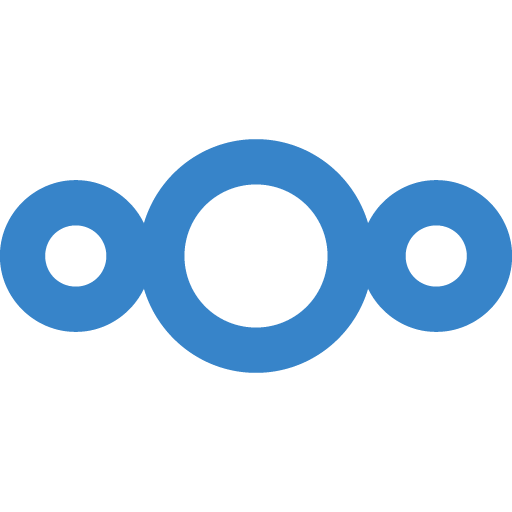
¶ What is Nextcloud?
Nextcloud is a self-hosted cloud file storage and collaboration software that offers productivity, control and compliance for any organization.
¶ Installation
services:
nextcloud:
image: lscr.io/linuxserver/nextcloud:latest
container_name: nextcloud
environment:
- PUID=568
- PGID=568
- TZ=America/New_York
volumes:
- /mnt/tank/configs/nextcloud/config:/config
- /mnt/tank/configs/nextcloud/data:/data
ports:
- 8887:443
restart: unless-stopped
I have changed the PUID and PGID to the TrueNAS apps user and group. I have also changed the external port in to one which is less likely to have anything running on it.
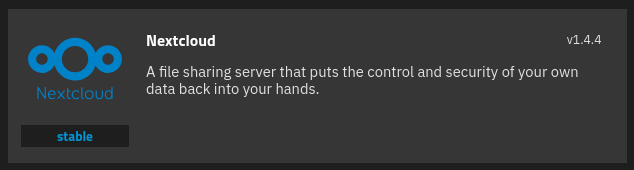
-
Under the Nextcloud Configuration add the ffmpeg, smbclinet, and ocrmypdf packages
-
Add a Tesseract Language Codes set to eng (if you speak english)
-
When doing the deployment, make sure to use secure passwords for the Admin User, Admin Password, Redis Password, and Database Password
-
The Host should be the FQDN you plan to use (like nextcloud.example.com)
-
For the Storage Configuration make either datasets or subdirectories for the AppData Storage, User Data Storage and Postgres Data Storage. They all must be in separate directories.
When setting the hostpath for the Postgres dataset make sure to check the box for Automatic Permissions or the app won’t launch!
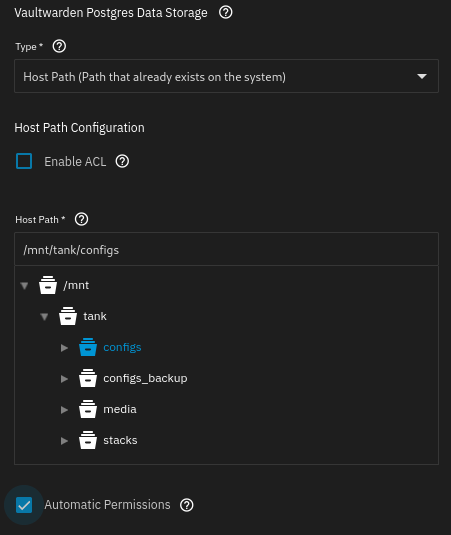
If you want to access directories on your NAS, be sure to add Additional Storage so Nextcloud can see it
Check out the new docs from TrueNAS
¶ Post-Install
Nextcloud will have some warnings from certain variables not being set out-of-the-box. Shell into Nextcloud, run this command, then restart your container:
occ config:system:set maintenance_window_start --value=3 && \
occ maintenance:repair --include-expensive && \
echo 'Header always set Strict-Transport-Security "max-age=15552000; includeSubDomains; preload"' >> /etc/apache2/conf-available/security.conf && \
a2enconf security && \
service apache2 restart && \
occ db:add-missing-indices && \
occ config:system:set default_phone_region --value="XX" && \
occ config:system:set mail_smtpmode --type=string --value="log"
¶ Nextcloud Configuration
¶ Accessing Your Container
You will not be able to go to the private IP of your Nextcloud instance because you need an https connection for it to work. This may work if you set a Certificate ID in TrueNAS during install, but it won’t matter because we need to adjust the Trusted Domain array no matter what.
To do this, go the the directory where the configs are stored (usually the mount path followed by /var/www/html/config/config.php). Edit this file and find the Trusted Domains Array and add another line at the bottom for your FQDN. Make sure it lines up underneath the other entries as spacing matters. Your line should look like 4 => ‘nextcloud.example.com’, incrementing to whatever number would be next in your array. Once this is done restart the container.
¶ Adding External Storage
The point of Nextcloud is to be able to access your files remotely. To do this, you need to add Additional Storage from TrueNAS or another volume in the compose file so Nextcloud can see your files. Once you have that added, navigate within Nextcloud to Apps (top right circle) → Disabled Apps → External Storage and Enable that app.
Once that is enabled navigate to Administration Settings → External Storage (the one at the bottom under the Administration heading). Give it a name in the leftmost box, then in the Configuration field enter the path you mounted it as (so if I added a volume which was /mnt/tank/files:/files I would use the internal path here of /files). Add a person or group that this will be available to and click the check box at the end of the row. I recommend you also click the 3 dot box at the end of the row and select the checkbox to Enable Sharing so you can give people links to your files if you want.
¶ Integrating Collabora
To use Nextcloud as a collaborative documentation platform, we need to add Collabora in a separate container and then create a reverse proxy record for it. First deploy another container using the docker compose file.
¶ Docker Compose
services:
collabora:
image: collabora/code
container_name: collabora
restart: unless-stopped
ports:
- 9980:9980
environment:
- TZ=America/New_York
- domain=office\\.example\\.com
- server_name=office.example.com
- username=admin
- password=adminpassword
volumes:
- /mnt/tank/configs/collabora:/data
Note for the domain it needs to be in regex. Replace what I have with your correct FQDN values.
¶ Reverse Proxy
We now need a reverse proxy entry for something like office.example.com pointed to an https entry for our sever IP. If you use Cloudflare tunnels it will look like this:
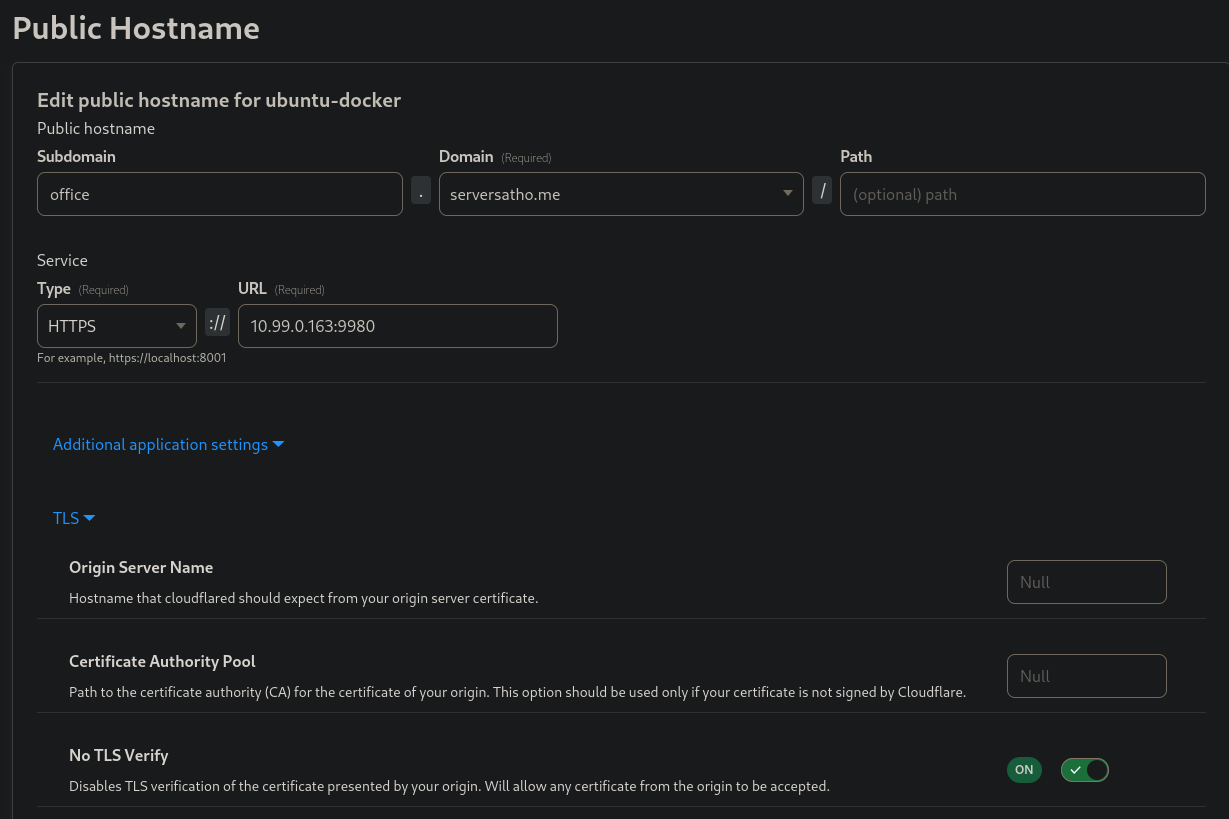
Note that since Collabora has its own self-signed certificate we need to check the No TLS Verify option with Cloudflare or the tunnel will not connect.
¶ Nextcloud Settings
Now navigate to Nextcloud > Apps > Office & text > Nextcloud Office and enable/install this app.
Next navigate to Nextcloud > Administration Settings > Office and click the radio button to Use your own server. Enter the address of your FQDN and click save. You should see a green bar across the top that says Collabora Online server is reachable.