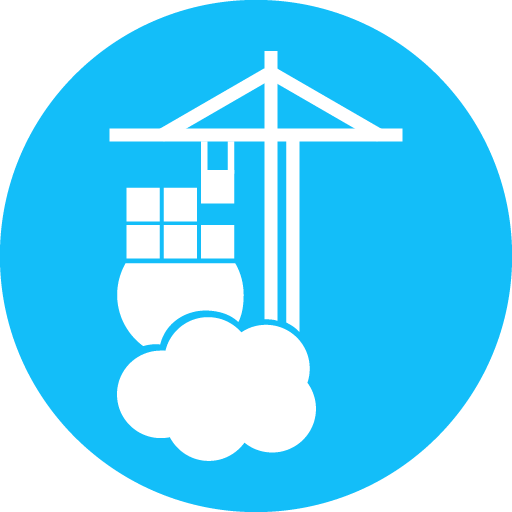

¶ What is Portainer?
Portainer is a popular Docker UI that helps you visualize your containers, images, volumes and networks. Portainer helps you take control of the Docker resources on your machine, avoiding lengthy terminal commands.
¶ Installation

- Change Portainer Data Storage to Host Path.
- Change the Port to 9443 since that is the default for Portainer and is referenced in all their documentation.
Note that Docker has to be installed before you can follow these steps!
¶ Docker Run
Run all of these commands in sequence:
docker volume create portainer_data
docker run -d -p 8000:8000 -p 9443:9443 --name portainer --restart=always -v /var/run/docker.sock:/var/run/docker.sock -v portainer_data:/data portainer/portainer-ce:latest
¶ Docker Compose
services:
portainer:
image: portainer/portainer-ce:latest
container_name: portainer
restart: unless-stopped
ports:
- 8000:8000
- 9443:9443
volumes:
- /var/run/docker.sock:/var/run/docker.sock
- /mnt/tank/configs/portainer:/data
¶ Login
-
Portainer is now running on port 9443, behind https. To login, enter https://{serverIP}:9443 in the address bar, then create your user and password.
-
After logging in, click the box for Get Started.
-
To deploy Docker Compose files, go to Stacks > + Add Stack and copy & paste the compose.yaml there.